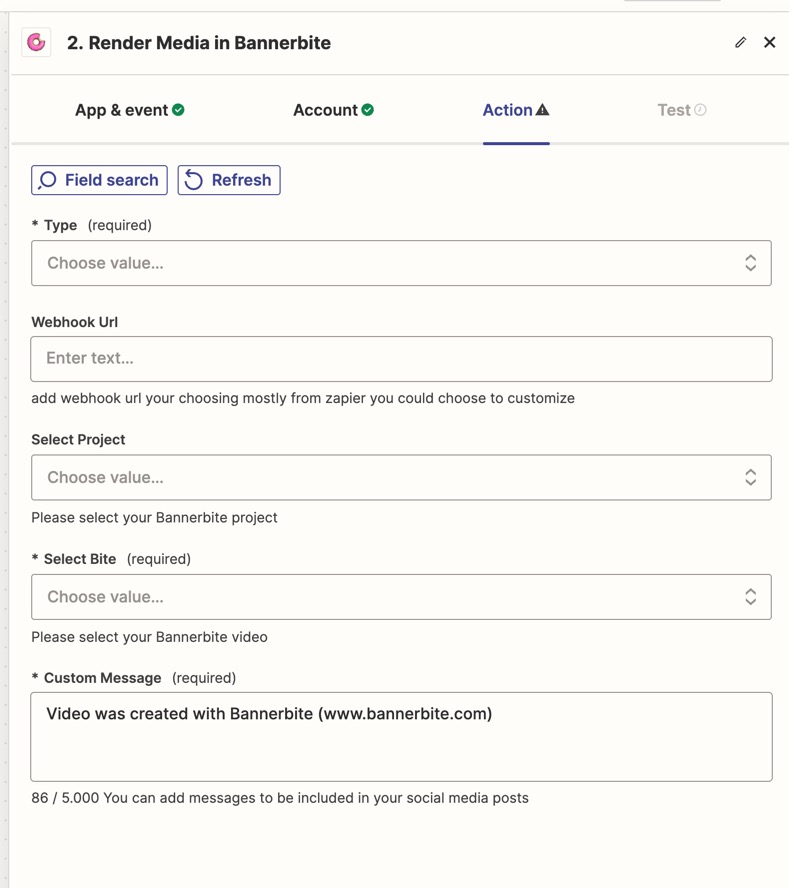Bannerbite has a tight integration with Zapier, create video from any trigger from a Zap, on your new Zap, click on the Action flow (You can work on the trigger first as well)
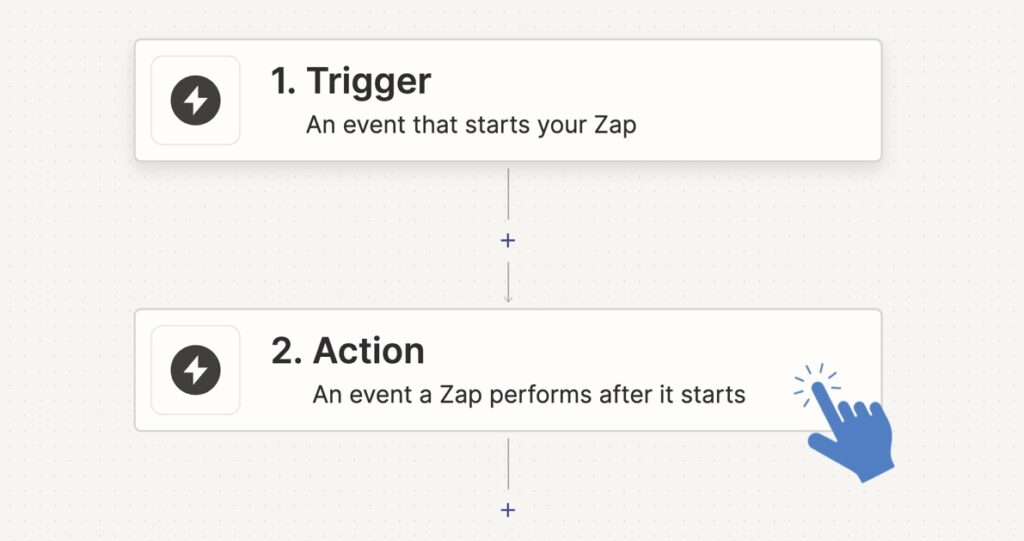
Then search for Bannerbite apps, click on Bannerbite (or the latest version available)
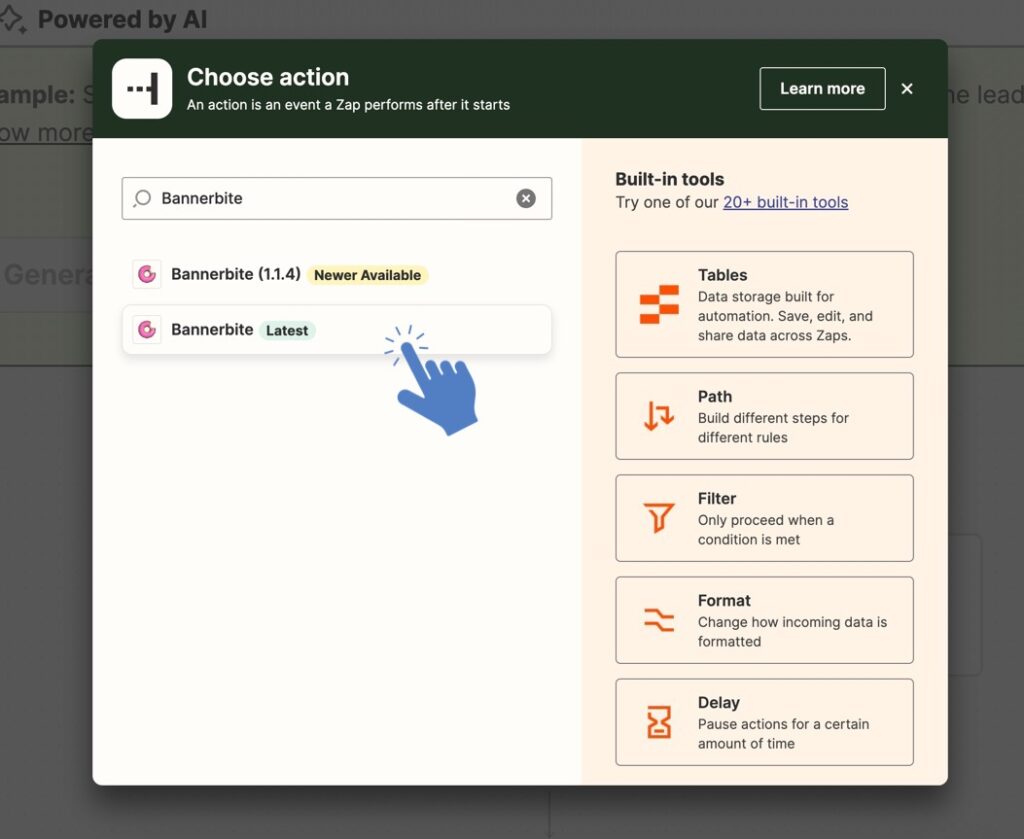
On the Settings pane, click and select the event that you need, Render Media is most commonly used.
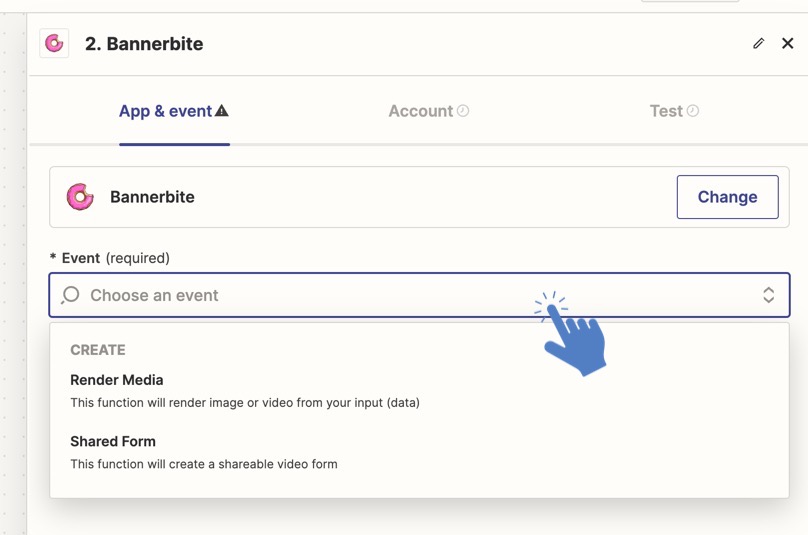
Then click ‘Continue’ button on the bottom left side. Next, let’s connect your Bannerbite account, click on ‘Sign in’ button
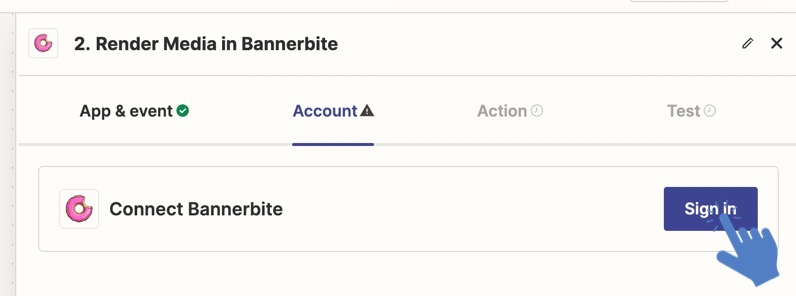
A popup window will appear, asking for API Key from Bannerbite
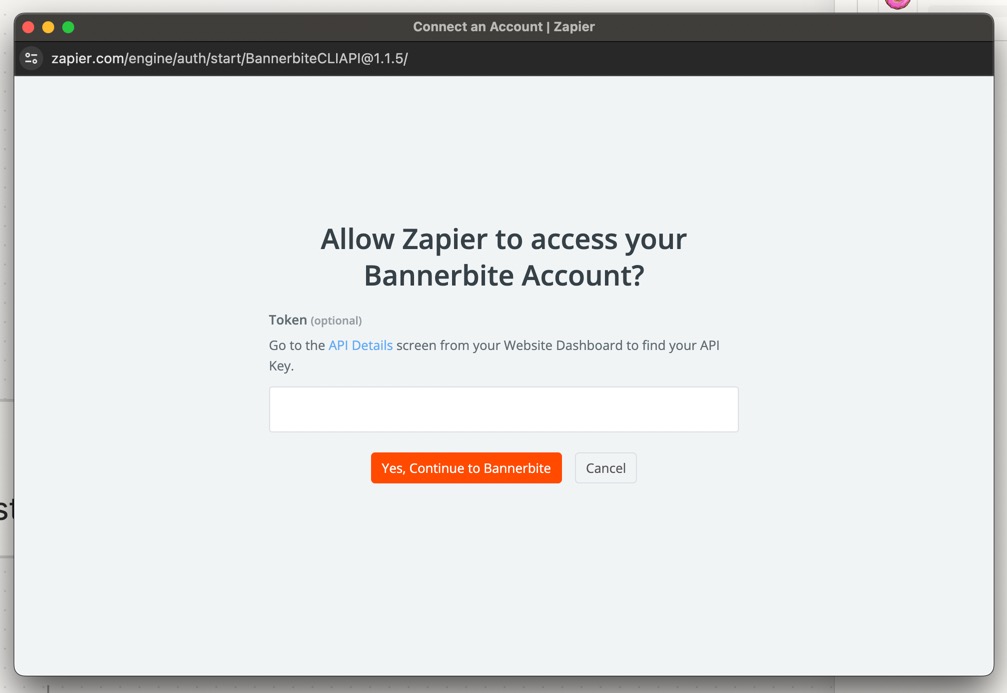
We need to copy the API key from Bannerbite’s user account, click on your account avatar on the top right side, and click ‘My Account’
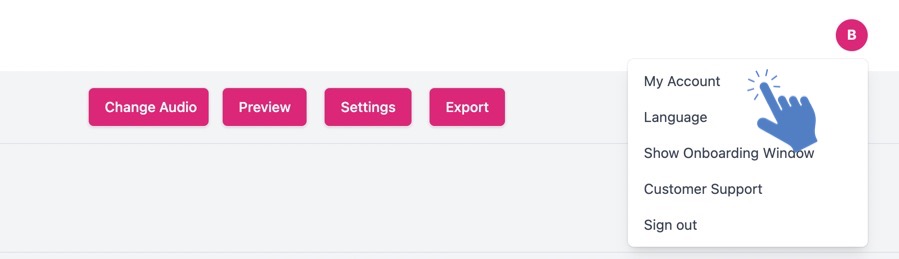
Click on ‘API Settings’ menu on the left
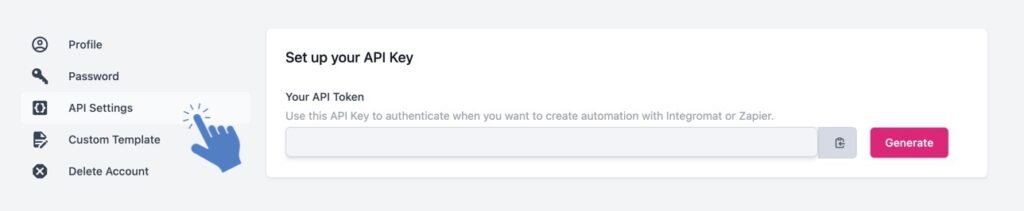
Then click ‘Generate’
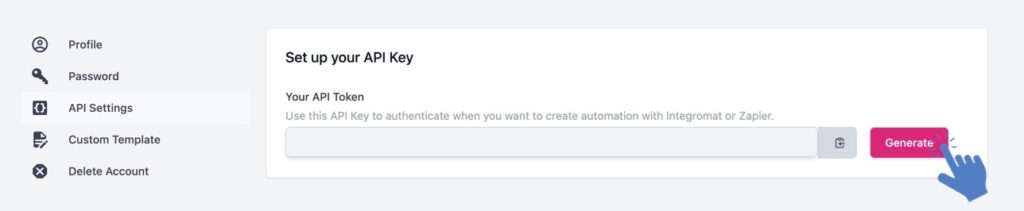
Your key will be displayed on the input box, click on the copy button. If you want to change your API key, you need to revoke your current API key then generate a new one, this will replace your current/active API key
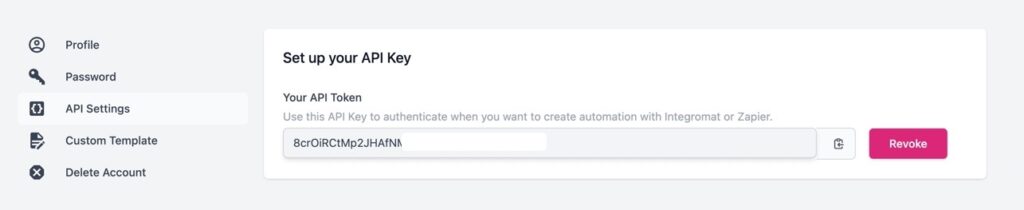
Paste the API key into Zapier account box, an click ‘Yes, Continue to Bannerbite’

Your Bannerbite account now connected with Zapier
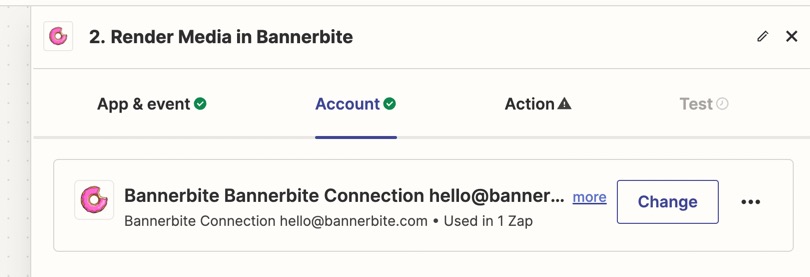
Follow the rest of the steps to render video from Zapier, please remember that all the fields are dynamic, depends on the video that you created on Bannerbite, check out our tutorial sections for more details