Rendering Video
Final step of the video creation is to export or render the scene(s) in your video, click ‘Export’ button

Next, you need to choose the output format, video (mp4) or image sequence (png), you can also choose Preview, this will render the video with watermark, and this will not deduct your Bannerbite credit
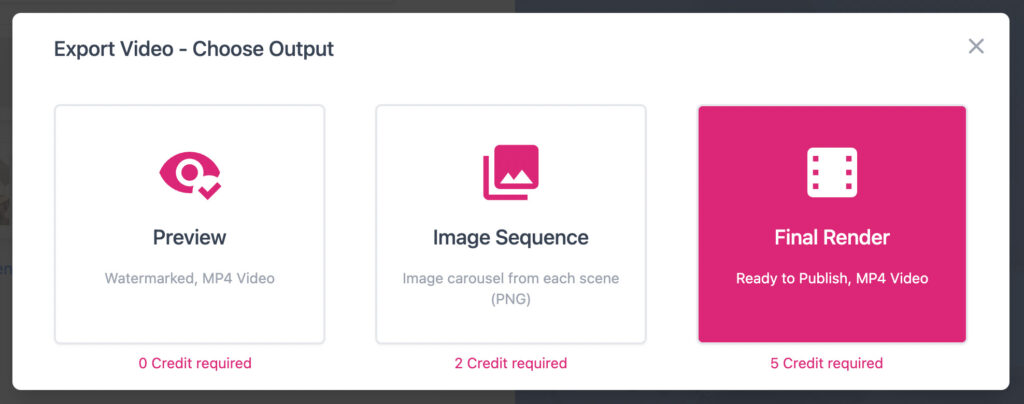
Let’s click the Final Render button, then a toast notification will appear on bottom right, the app will process and queue your video on render server, and send the email when its done, we can not determine the length of the render process, it depends on your video duration and queue on server.
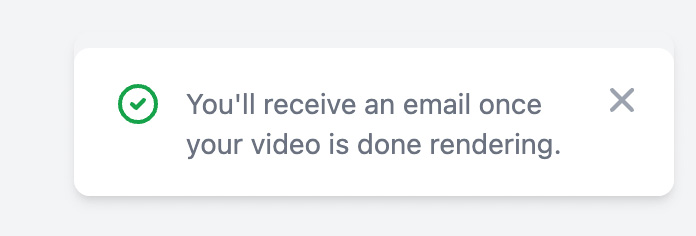
On the bottom right, you can click this Cloud Render icon button to see the render progress.
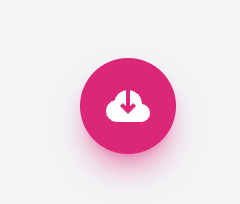
In this example, it is rendering the first scene from 2 scene of the video
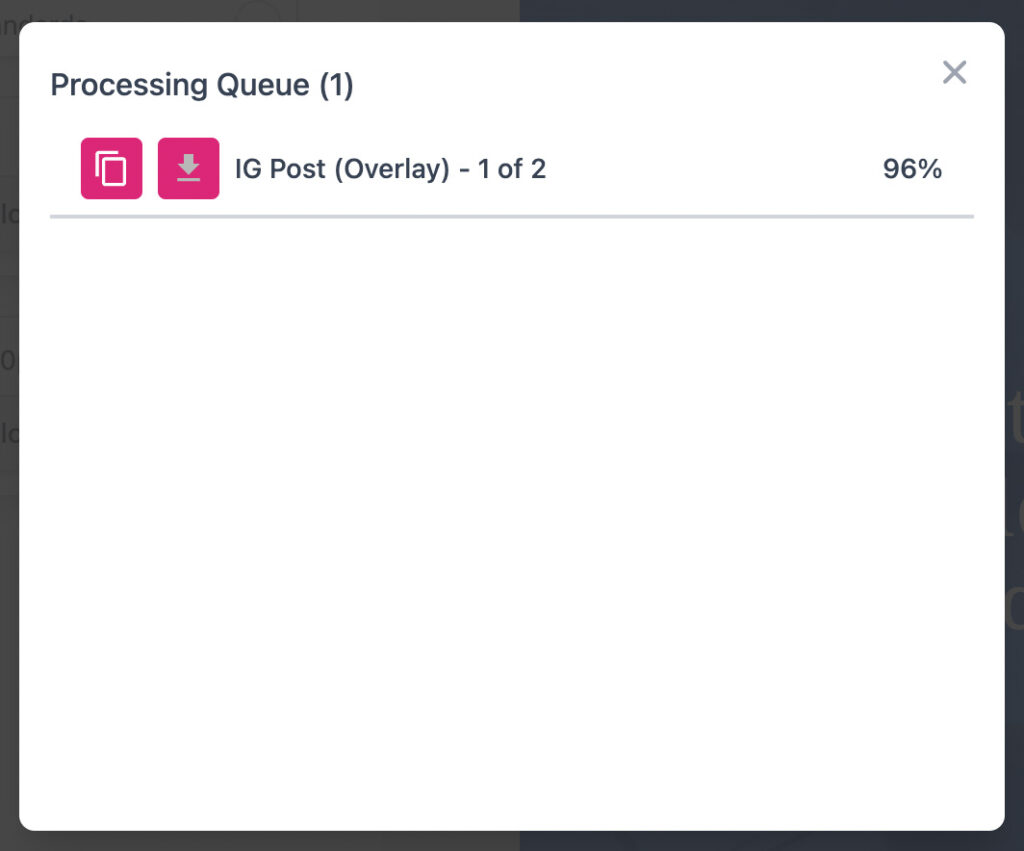
You will receive email notification, when the file is done rendering, click the link on the email to download
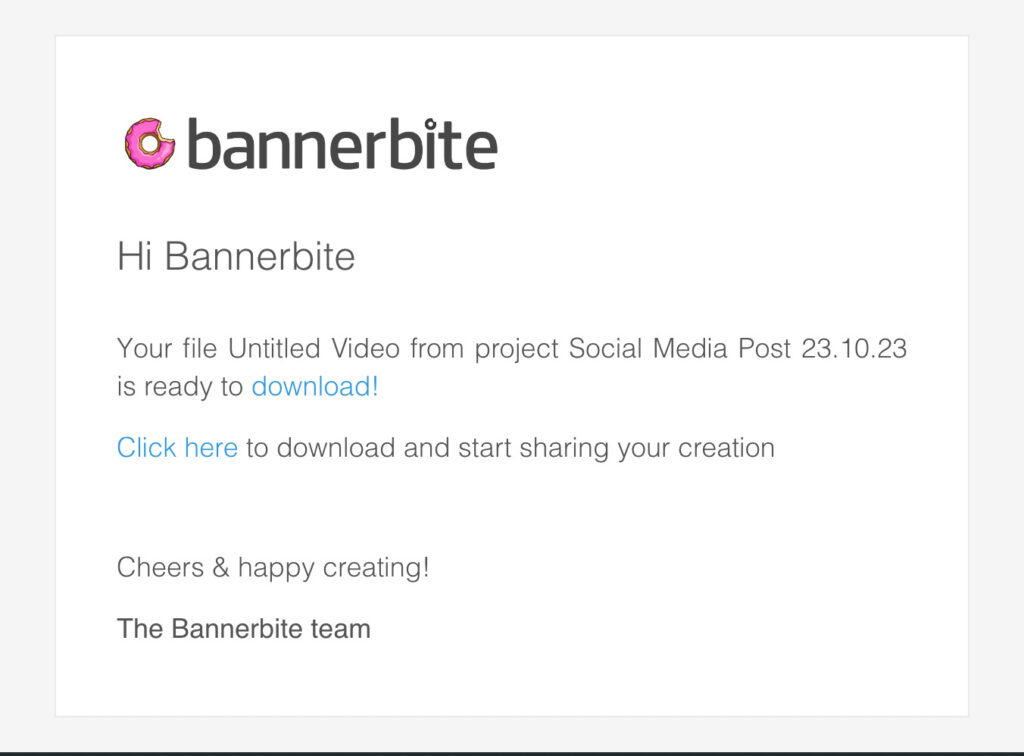
Rendering Queue
We will keep increasing our render server capacity, if you have problem with your render queue, please contact us at hello@bannerbite.com